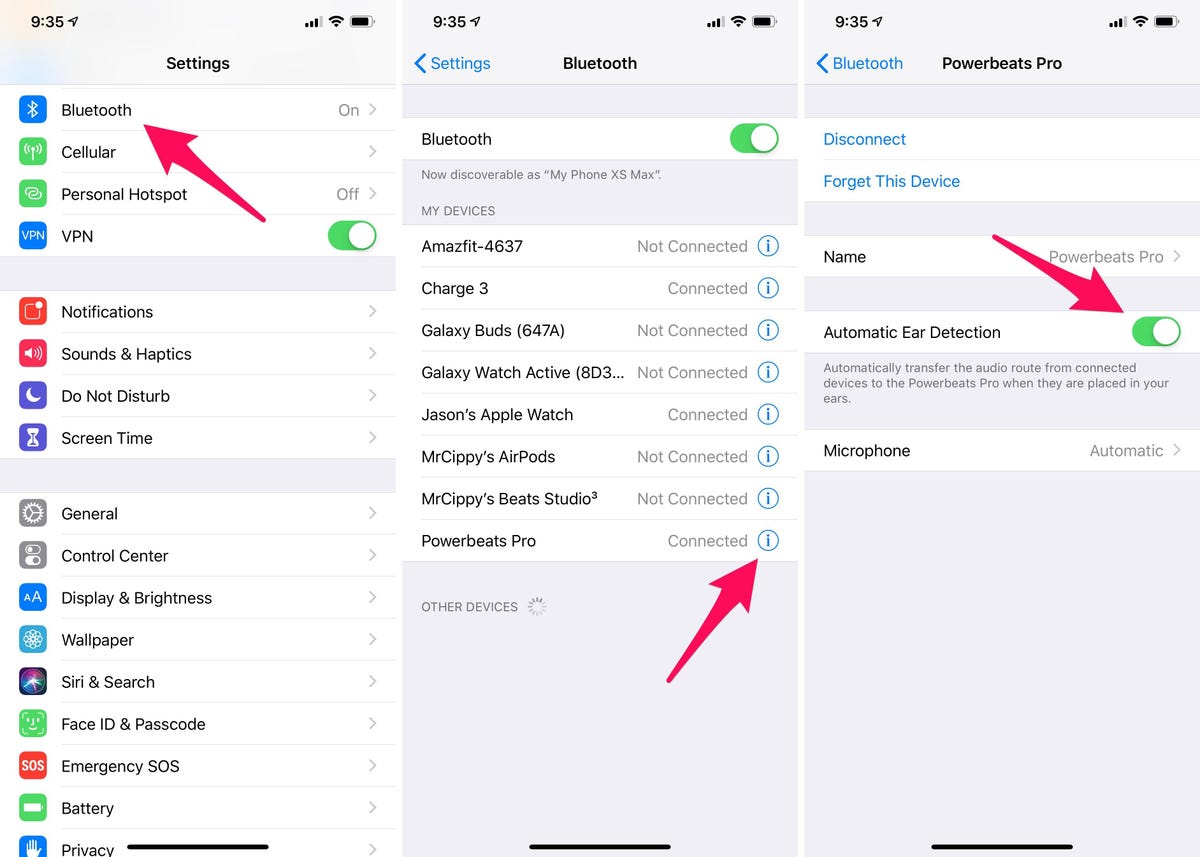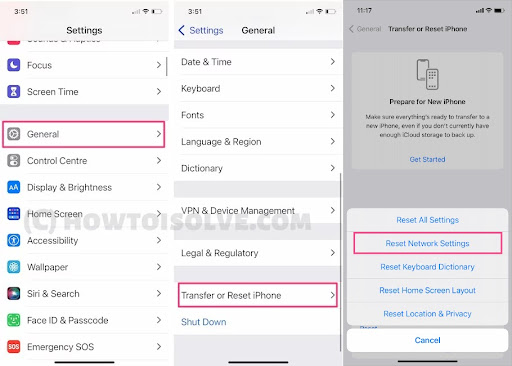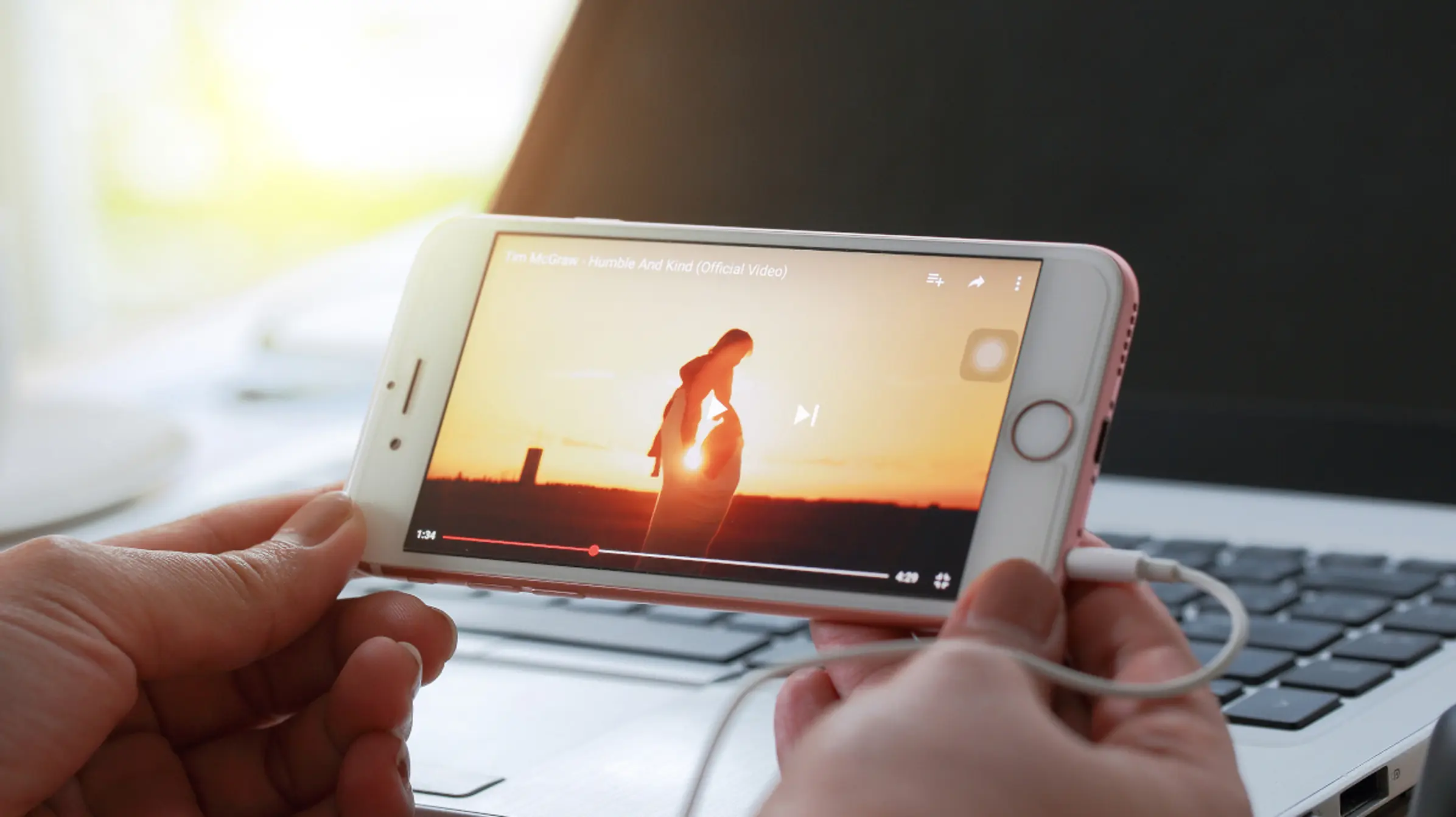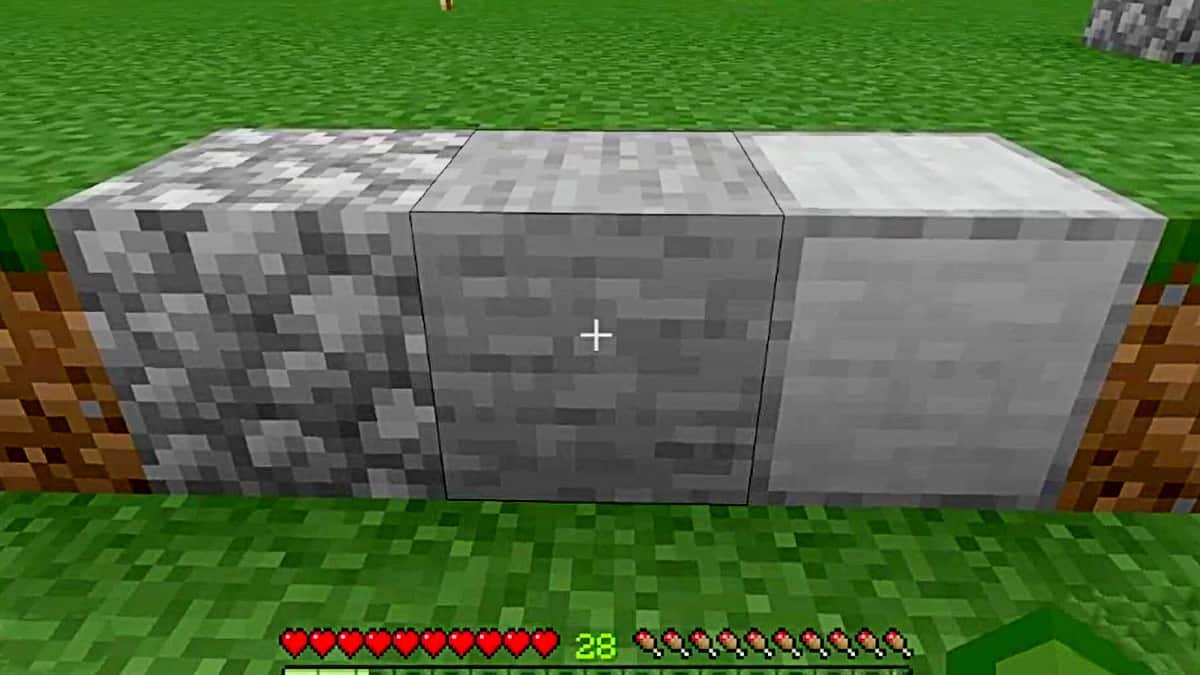AirPods are the best wireless devices to experience music or listen to an incoming call. You can do your daily chores while on a call. They are great but a sudden disconnection from AirPods can ruin that experience. Or can become an interruption when you are on an important call. It is quite a big problem if your AirPods keep disconnecting. But no worries because in this article we will provide you with one of the best solutions.
Why Do Your AirPods Keep Disconnecting?
There is no one answer to that. Many different factors could cause the issue. Like an unstable Bluetooth connection, a low battery, and so on. Let’s take a look at why your AirPods keep disconnecting and how to fix them:
Automatic Ear Detection is Turned On
Automatic ear detection is a feature when turned On will stop the music when you take the AirPods off. There is a sensor installed in each AirPod that makes it possible for them to detect your ear. And when you take them off, the music literally Stops. Or if you have another speaker connected to your iPhone, your AirPods would pause the music when taken off. Afterward, the music starts to play on the speakers.
Another important thing: When you take one AirPod off of your ear, the music does not stop but rather pauses. So when you deactivate Automatic Ear detection, the sensors would go silent. This Feature could be the reason why your AirPods keep disconnecting. The sensor must be having a hard time detecting your ear. You may not have positioned your earbuds properly or they are slipping away every single time.
Here is how to turn off this feature:
- Go to Settings and Open the Bluetooth menu
- Tap on the “i” button icon in a circular shape at the right side of your AirPods name.
- Now Disable “Automatic Ear Detection”. This will surely resolve your issue.
Unstable Bluetooth Connection
Make sure that your device is in range when you are on call or listening to a song. AirPod gen 2 or newer uses Bluetooth version 5.0 which has a range of 240m in an open space and 40m indoors. The range could cause this issue, so it’s better to keep your phone in your pocket.
Another reason could be that you are using an Android device that does not support Bluetooth 5.0. Or if it does then it must be the first gen AirPod that you are using which does not have enough range. All these factors can affect your signals coming to AirPods. If you feel like this could not be an issue then you can always try to Turn the Bluetooth On and Off. This could make things right for you.
Reset Network Settings on your iPhone
Resetting your Network configurations can resolve the AirPods keep disconnecting issue for you. They are responsible for storing all your wifi, Bluetooth, and other network data. When you reset these settings, everything will go back to normal if there ever were a change.
Here is how to do it:
- Open Settings and navigate to “General”.
- Now Tap the “Transfer or Reset iPhone” option at the end
- Select the “Reset” option.
- On the next pop-up menu, choose “Reset Network Settings”
- Enter your passcode if asked, Afterward, the settings will be reset.
Outdated Firmware
You can call Firmware a software installed in AirPods that receives updates. The updates usually come to fix bugs and introduce new improvements. If your AirPods have trouble connecting, then outdated Firmware must be a reason why it’s happening.
Apple does not allow you to manually install this update.
Meaning: They are automatically installed. So in order for your update to install itself, you need to put your AirPods in their case and keep them connected to your iPhone. And always make sure that your device is nearby the case for the Update to install.
Conclusion
We have provided you with 4 of the most effective ways to fix the AirPods keep disconnecting issue. This issue can become a pain if you experience a disconnection every once in a while. Turning off the Auto ear detection option should resolve the issue.
And if you have an unstable Bluetooth connection then make sure your device is Bluetooth 5.0 compatible and AirPods are not that old. If the issue still persists then you can always Reset your AirPods by forgetting them and also Reset network settings. Apart from that, you can also update the firmware to help you solve your problem.
Thanks for Reading!