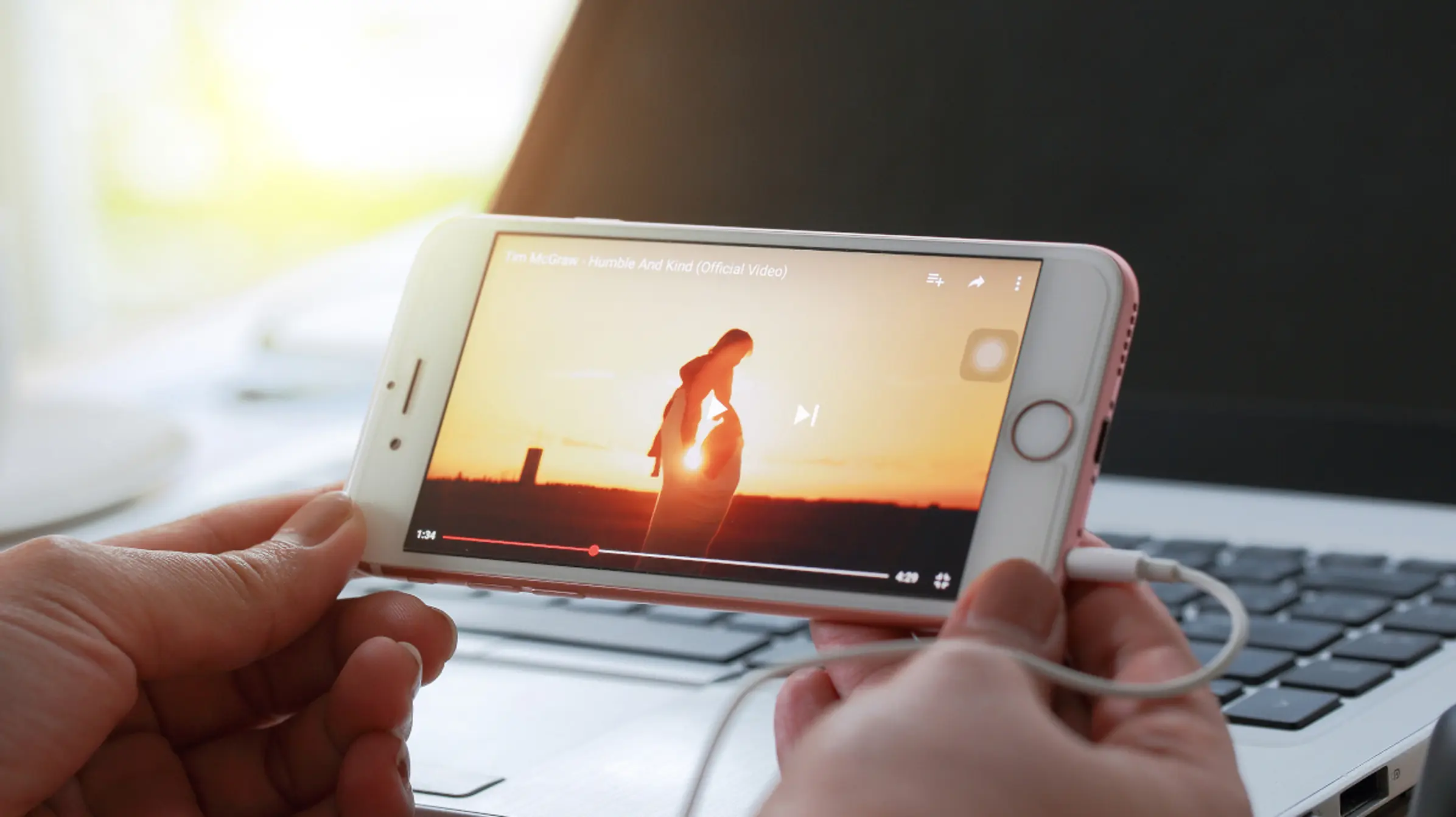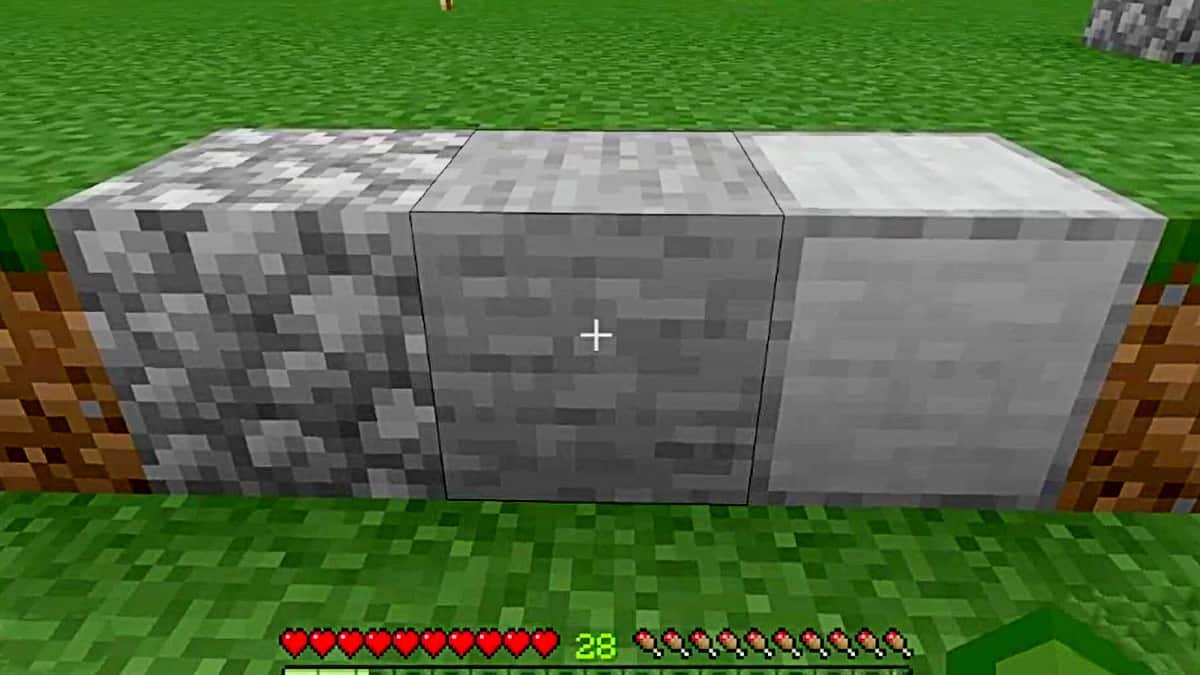Smartphones have revolutionized our communication as well as ways of entertainment. Previously, you had to take a lot of vlogging accessories with you to shoot a video i.e. cameras, microphones, a stand, or a desktop to edit videos. But times have changed now.
An iPhone is enough to create the high-quality video for youtube without any hassle of carrying bags full of accessories. So, if you have an iPhone, it is time to learn how to make youtube videos on iPhone.
How to Make Youtube Videos on iPhone:
In this article, you will come to know simple steps on how to make youtube videos on iPhone. If you want to shoot the best Youtube video, you should read the article carefully. Here we go;
1. Plan Your Video
You might think you can make any make youtube videos on iPhone and it will make a difference. If so, you should reconsider because first of all, you have to decide what you should create and who is going to watch it. After you have chosen your audience, you can now plan your video even better. After knowing your audience, you will be able to search more about;
- Ideas
- Inspiration
- Outline for video
It will be easy for you to decide what you should shoot your youtube videos on. You can search for similar videos on youtube and content on the internet. It will not only help you understand how to create quality content for your targeted audience but also enable you to make more revenue.
So, before you just rush out and shoot a random video on your iPhone, be patient, have a seat, and plan your video properly. Tada! Now, you have a purpose and audience you should make videos for.
2. Open Camera and Shoot Video
After you have finalized your idea and audience, it is time to make a move. You can watch some tutorials on youtube about how to make youtube videos on iPhone. Now, reach the site where you want to shoot your videos and start filming. While shooting videos, do keep these things in mind if you want to create high-quality content.
Adjust Lighting Carefully
Lightning matters a lot while shooting a video because you do not always have control over your filming environment. Therefore, you should adjust your video’s lighting carefully.
How to Do It
You can adjust your video’s lightning by tapping on a darker or lighter area of your phone’s screen. It will allow you to shoot videos with proper exposure. But it does not mean you can always get hundred percent results.
Sometimes, you might have to move to places with proper lighting. For instance, if you are filming outside, you should make videos in shady areas. Similarly, if you are making videos indoors, you should avoid capturing windows. If you are unable to adjust the lighting, do not worry! You can search for how to make youtube videos on your iPhone on google and learn how to do so.
3. Edit Your Video

4. Upload Your Video on Youtube
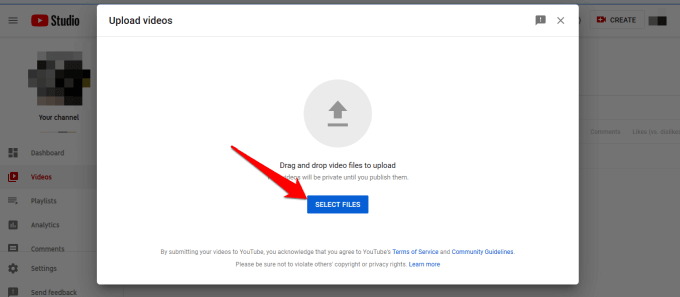
How to Upload Your Video
- Open YouTube
- Click on the Camera icon
- Choose your video from the gallery
- Give your video a final touch with the built-in editor
- Click Next
- Give a suitable catchy title to your video
- Write a short description
- Click Next again
- Set your audience settings
- Upload your video
Bottom – Line
By following the above-mentioned steps, you can easily upload your video on youtube. But if you still are not sure how to do it, you better type “how to make youtube videos on iPhone and how to upload on Youtube.”