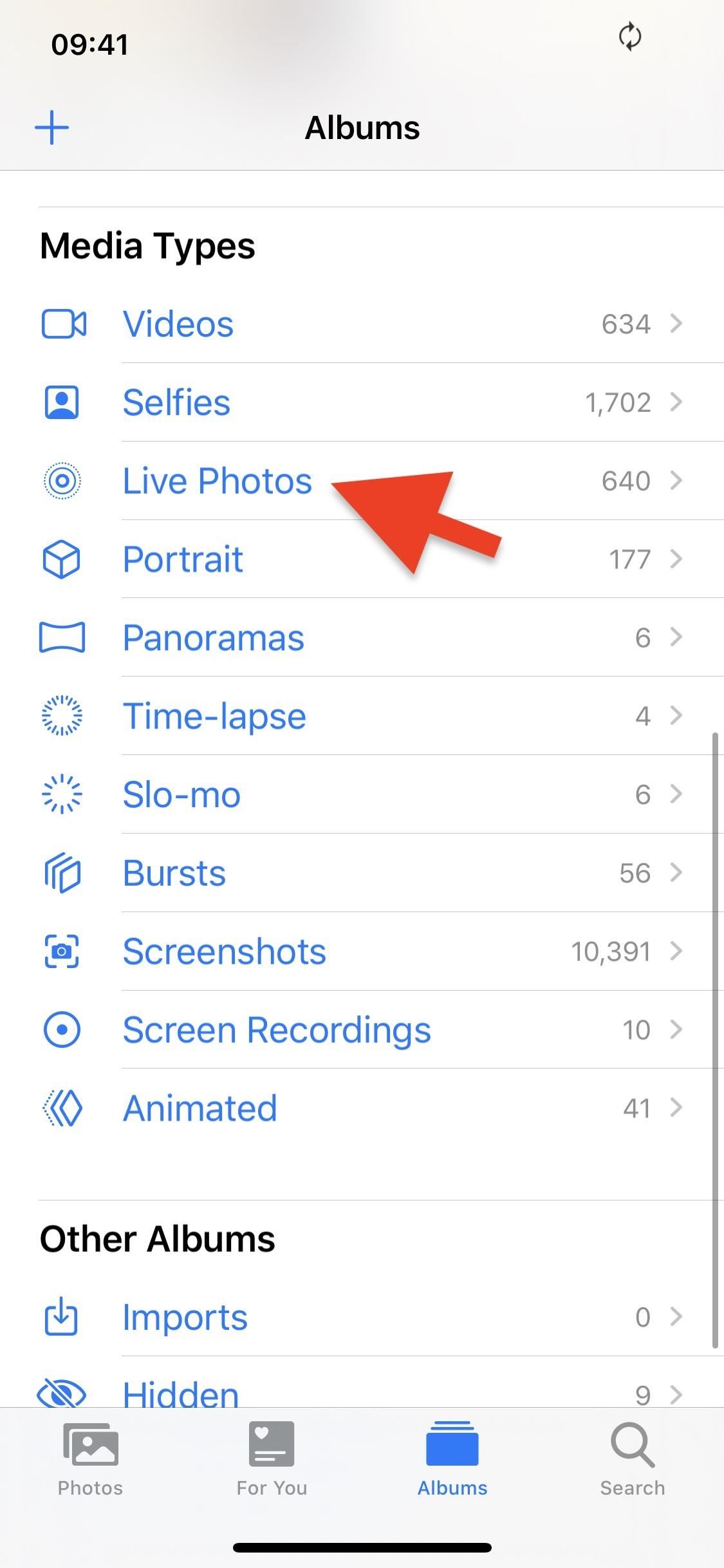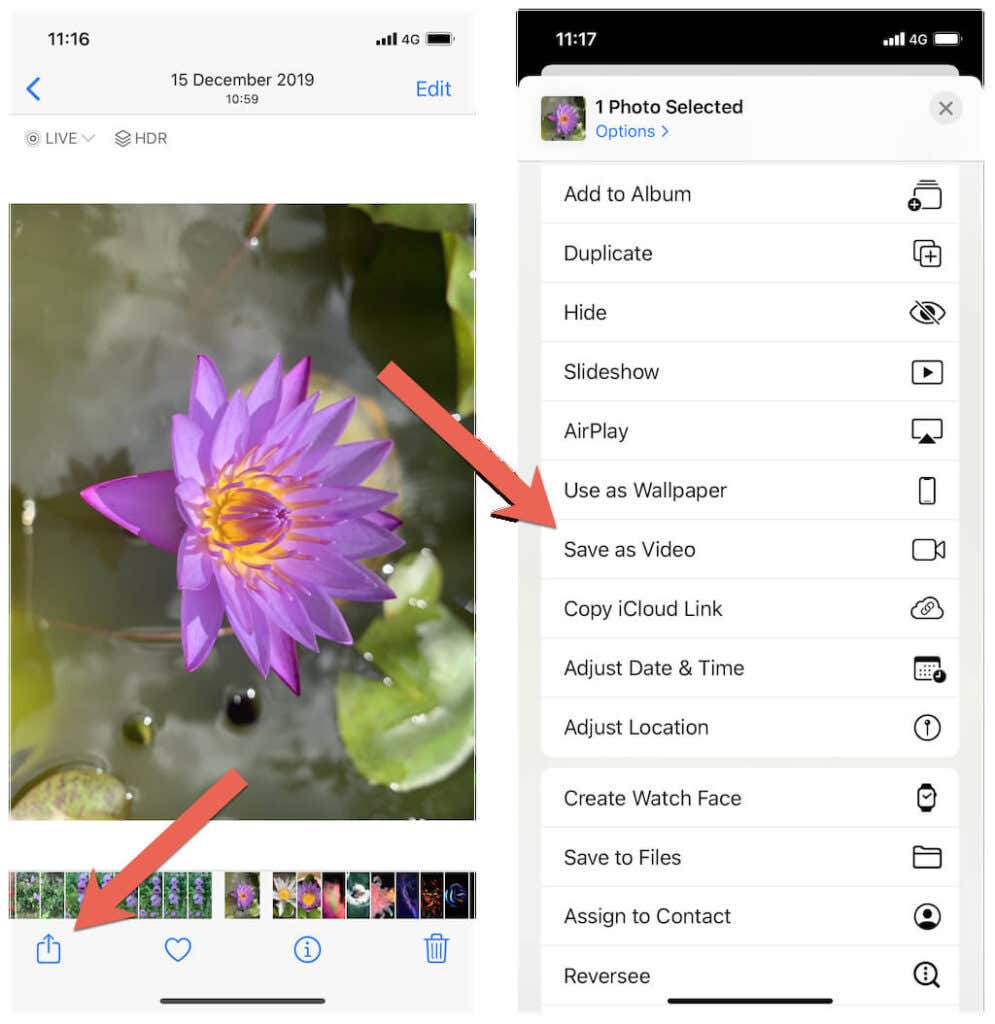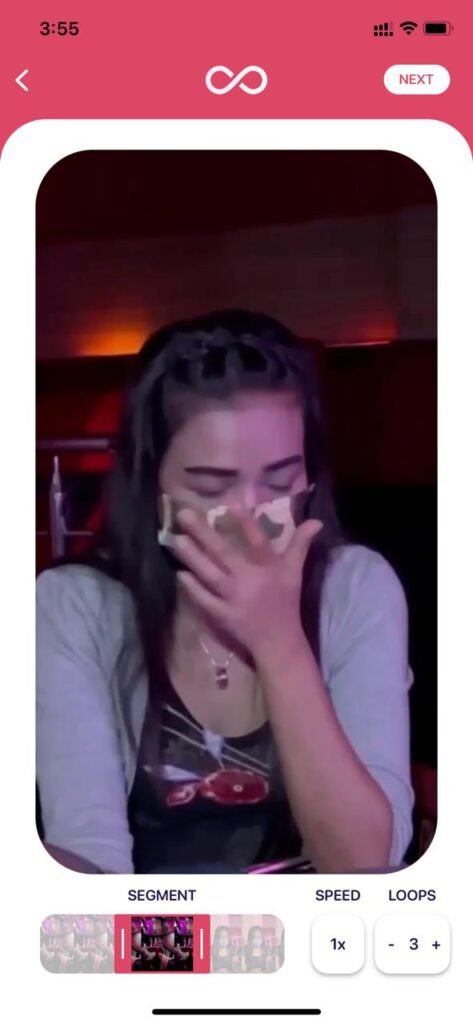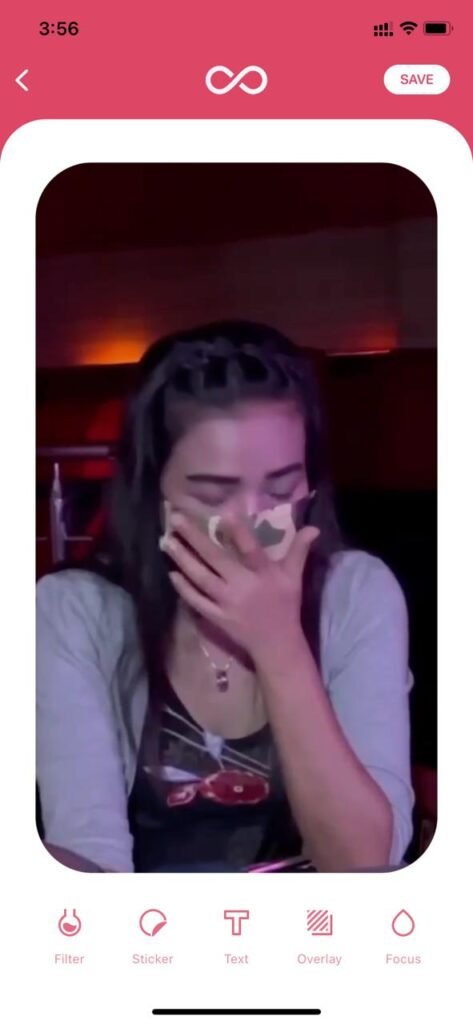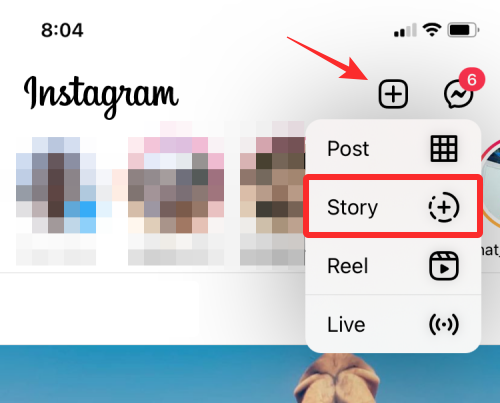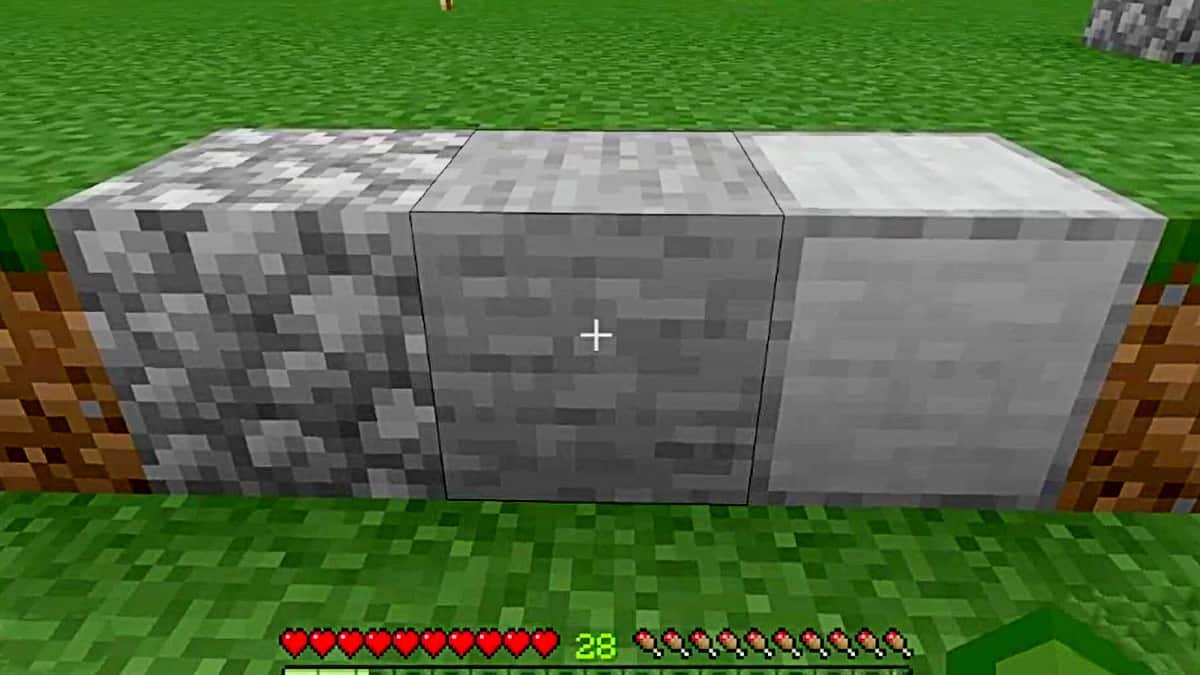iPhone has several different features to play with. A loop video is a very short video that simply repeats itself quite a few times. Looping videos is not a new concept. The video loop thing has been around for quite a while. There is a Gif format that is a video looping effect but without sound. There are also other effects and designs other than a Gif that will let you do the same. You can also add sound to that looping video or disable the sound. You must have seen people posting interesting looping videos and wondered how they could have done it. Well, in this article we are going to teach you exactly how to loop a video on iPhone.
How to Loop a Video on iPhone
Looping is not that difficult. We can use the live photos and convert them into a looping video on iPhone. Live photos are moving images, they are just like GIFs, except there is sound in it as well. So when you are making a live video of 1.5 seconds, it will record the surrounding sound as well along with your movement. Here are some ways to learn how to loop a video on iPhone:
Method 1: Converting Live Photo into Loop Video
You can find settings on your iPhone that will enable you to Edit the Photos and videos to convert them into a loop video. A live photo can be edited and made into a loop video.
Here are the steps you can follow to get an idea of how to loop a video on iPhone:
- Make sure to have a live photo already available on your device so that you can further work on it to convert it into a loop video. In order to make a live photo, you need to open your iPhone’s Camera and tap on the Live photo icon at the top-right corner. Now tap that Shutter button.
- Now when the live photo is made you need to go to the “Photos” app, then albums and select that live photo.
- Once the live photo is selected, you need to tap the “Live” button at the top-left corner.
- Afterward, a drop-down menu will appear with three more options including “Loop”. Select “Loop”.
- Finally, just create and save the loop video to share on your social media afterward.
Method 2: Looping Youtube videos:
In this step-by-step guide, you will learn how to loop a video on iPhone through the Youtube app.
- Open the Youtube app on your iPhone, go to the search tab, and search for any video you would like to watch on loop.
- Tap on the “Gear” icon, then tap on the “Loop video” option. This will turn on the Looping feature for your video on Youtube.
These are the simple steps to loop a video. You can also make up a playlist of several videos you have liked and then in one category, you can play them on a loop without having to search each time.
How to Make a Playlist Using Youtube on iPhone:
- Search for the video you would like to watch and then tap and hold that video until a menu appears on your iPhone’s screen.
- In that menu, tap the “Add to” option and then create a name for your playlist.
- Now go to the home page of Youtube then tap the “Library” option at the bottom-right corner. Then choose the playlist name you have created.
- Play the video, under the video, tap on the drop-down button, at the left there will be a Loop button, Tap on that and your video will play on the loop.
Method 3: Use iMovie to Loop a Video on iPhone
iMovie is the most popular iPhone app that has several features that allow you to edit videos and photos in your gallery. You can also create a loop video using the iMovie app. The steps below will teach you how to loop a video on iPhone using the iMovie app:
Here is How to Loop a Video on iPhone using the iMovie App:
- In the iMovie app, browse and select the video you would like to make a loop of.
- Afterward, tap the “View” menu and then choose “‘Loop Playback”. Now the video will starts to play in a loop.
- Finally, just tap on the “Share” button to save the video and share it on your social media.
Method 4: Use Boomerang to Loop Video on iPhone
Boomerang is Instagram’s creation. It has been around since 2015 and is quite popular due to its interesting layout, design, and features. It is an app that allows you to make loop videos. Afterward, you can save and share them on whichever platform you would like. Download the app if you haven’t already and then proceed with the steps mentioned below for how to loop a video on iPhone using the boomerang.
How to Loop a Video on iPhone using Boomerang on iPhone
- In step one Tap the “Red” Recording video icon to record the video first.
- After recording the video on Boomerang, set the number of LOOPS you would like to add to the video from 1 to 3.
- Afterward, tap “Next” in the top right corner to proceed further where you can see the preview of the LOOPS applied to your video.
- Now tap the “Save” button to save the video in your gallery and share it with your social media fans afterward.
Method 5: Use Instagram to loop Your Video
You can make a loop story using Instagram’s Boomerang feature. As you know boomerang is available as a single app as well. But this is the quickest way to make a loop video, especially if it is a story. So if you want a story format and make a loop video of it, then open the Instagram app. And if you do not have it, then download and install it first.
How to Loop a Video on iPhone using Instagram
- Tap the “+” icon on Instagram’s home screen to go to the video or photo-capturing section.
- Choose the “Story” option and Select the “Infinity” icon on the left side of your iPhone’s screen.
- Selecting the infinity icon will turn the Boomerang feature on in the Instagram Story mode.
- Tap the orange and rink shade Boomerang recording button to record your loop video.
- Afterward, several options will appear at the top side of your screen, choose any option to edit the video. When you tap the above “White boomerang” icon, it will show you the options to trim the video. You can also add slow-mo to it.
- Finally, proceed by tapping the “White arrow sign facing the left side”. Then share the video on Instagram and you are good to go.
The Bottom-Line
In this article, we have learned how to loop a video on iPhone. People have been making a lot of loop videos since this feature is introduced to the public. You can make an interesting creative loop video by using the different methods mentioned in this article. If you are not into making a loop video then there is also a method that will allow you to loop an existing video.
In method one we have talked about how to convert live photos into loop videos. In method 2 we talked about turning on the loop option on Youtube. Method 3 is using the popular iMovie app to convert a video into a loop video. In method 4 we talked about how Boomerang from Instagram can help us make looping videos. In the final step, we learned that Instagram itself can also allow us to make a loop story video. All of these steps are very easy to apply. So do try and make the best looping video.
Thanks for Reading!