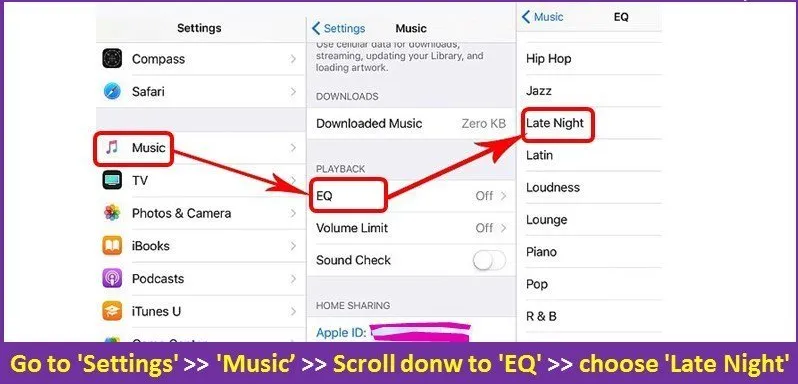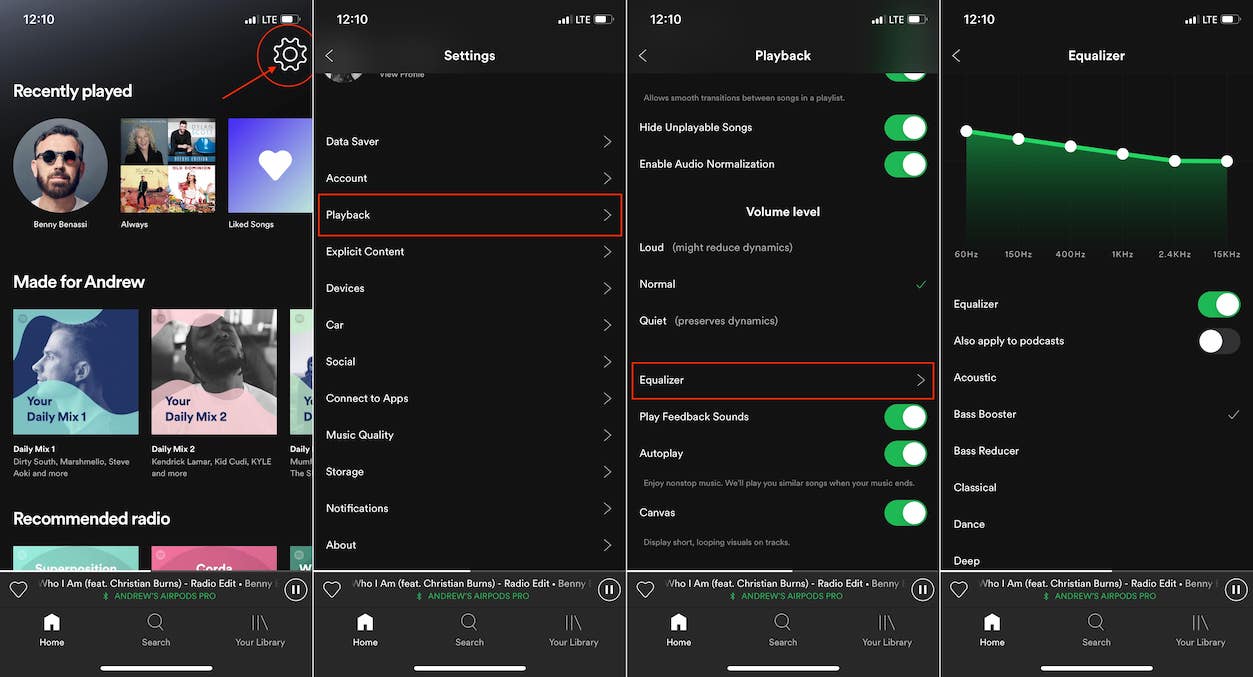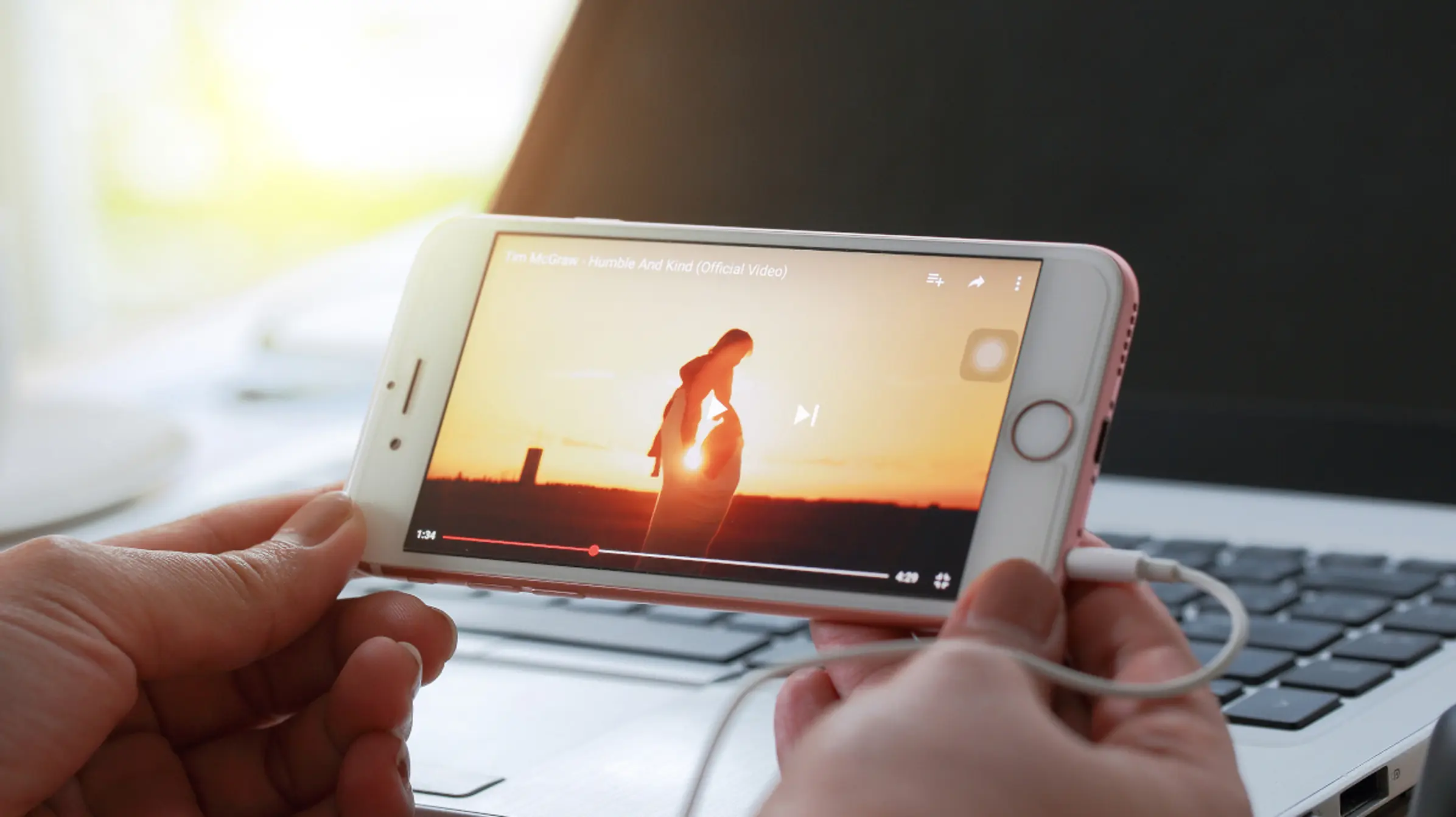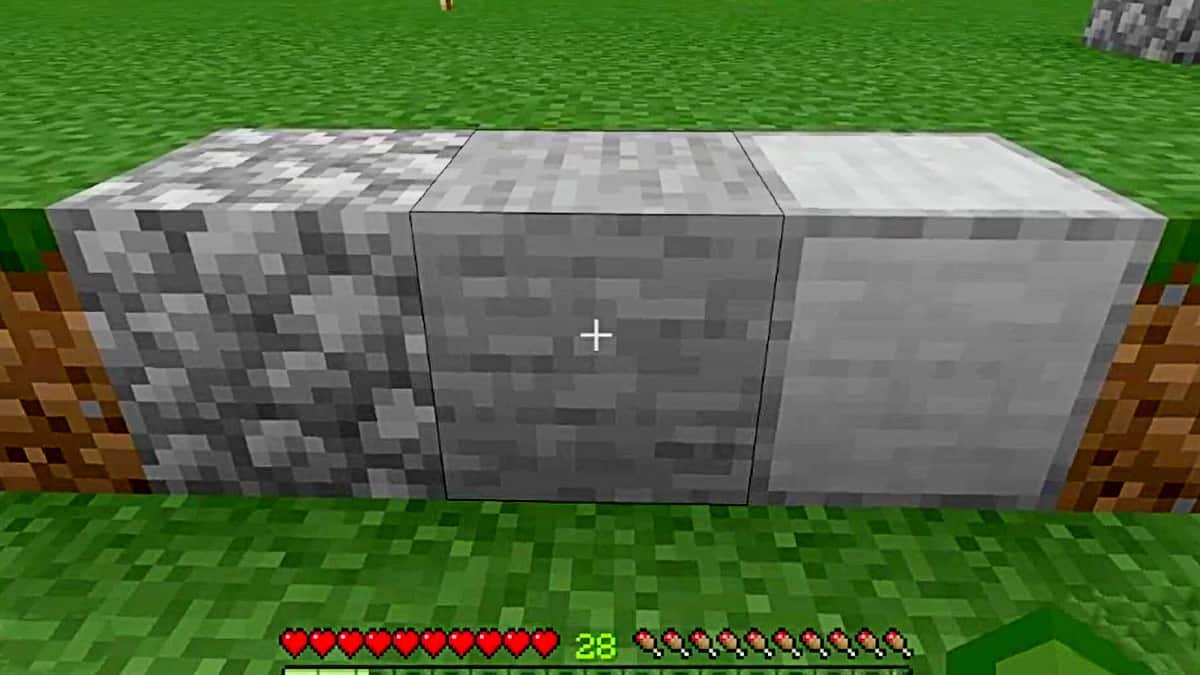We have the solution to your problem if you are wondering how to make iPhone louder. iPhones have a fairly good sound and are decently loud as well. But if you are looking for some way to increase that sound then do not worry because you are reading the right guide. iPhone’s speakers are made of great quality, and every Apple product is top-notch and has the originality to it. You can enjoy music but the audio might not be as loud for some people.
Here are 5 ways to make your iPhone Louder:
How to Make iPhone Louder By Customizing EQ Settings on Your iPhone
There is a “Late Night” option in the EQ settings on iPhones that will make your audio better and loud. It is always turned off by default so you would have to turn it back on. You will witness the magic yourself when this option is enabled. Here is How to make iPhone louder using the EQ settings:
- Go to the settings and then scroll down to select “Music”.
- Got to the Audio section and tap on “EQ”
- When on the EQ page, tap on the “Late Night” button.
This will immediately turn the Late Night option on and you can feel the difference in the volume of the sound of the music or movie.
How to Make iPhone Louder Using the Spotify Volume Level Settings
If you are someone who listens to music using the Spotify app then there is a way to make it louder. Here is how to do it:
- Open Spotify, then tap on the “Gear” icon to go to its settings at the top-right corner.
- Now tap “Playback”.
- Afterward, scroll down to the very end and select Volume Level. You will see three options: Quit, normal and loud. So Choose “Loud”. This will surely resolve your issue.
How to Make iPhone Louder By Changing Sounds & Haptics Settings
This is another alternative method you can use to hear the music at loud.
- Go to the settings and tap on the “Sounds & Haptics” option.
- Now in the Headphones Audio menu, tap on the “Headphones Safety” option.
- Now switch off the “Reduce Loud sounds” option if it is turned on.
How To Make iPhone louder by Cleaning Your iPhone’s Speaker
iPhone speakers could get dirty with time and you may need to get them cleaned if no other option is working out for you. Dust and debris could be the reason behind the lower sound volume. Scrub the speakers of your iPhone using the bristle toothbrush.
When iPhone speakers get dirtier, you are unable to hear a clear voice when you are on call. If you can barely hear the person talking to you on call then it is an indication that your speakers have dust in them. So scrubbing the dust and debris away would very likely resolve your issue.
Attach a Speaker to Your iPhone
If nothing really works out for you then you can always attach a speaker wire to your iPhone and have the ultimate experience you are looking for.
The Bottom-Line
In this ultimate guide, you have learned How to make iPhone louder. There are five different methods you can use and apply afterward. The first method would be changing the EQ settings by turning the “Late Night” option on. In method two, you will be playing with the Spotify settings where you need to choose the “Loud” option.
In the third method, you need to go to the Sounds & Haptics settings and turn off the “Reduce loud sounds” option. You also need to check whether your speakers are clean or not. They could be dirt that is causing the speakers to not burst a loud enough sound. Use a soft toothbrush to scrub the speaker area of your iPhone. Finally, you can always go for a totally different approach by attaching a speaker to your iPhone. Speakers themselves produce good and loud enough sound for you to have a good overall music experience. Do try these methods, they will for sure resolve every speaker-related issue.
Thanks for Reading!